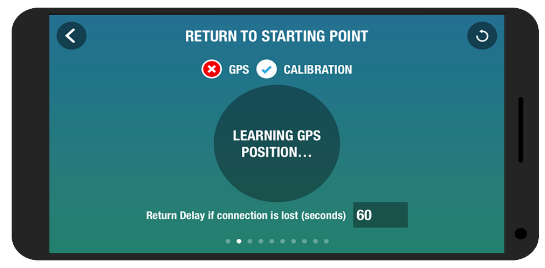PARROT BEBOP 2
Settings Menu
To access the Settings menu:
1. Once your drone is connected to your smartphone, tap 00menu.png to access the side bar.PARROT BEBOP 2
2. The green check next to your drone's number means it is connected.
3. Scroll down the side bar and press “ Settings “ to access Bebop 2 settings.

4. Slide the screen right or left to access different settings screens.
To reset Return Delay, Piloting Settings, Flight Limit Settings, Flight Settings, Recording Settings, and
Image Settings to their default values, press05.png.
*Note: You can also reset the Bebop 2 without the Bebop 2 app. To do so, switch the Bebop 2 on, then
press the on/off button for 10 seconds.
Piloting Settings
These settings allow you to change the speed of the drone and control methods.
JOYPAD INVERTED. Reverses the controls on your smartphone. Three piloting modes are available:
Normal, Joypad (default) and Ace. For more information about these modes, see the Movement
section.
MAX INCLINATION.Sets the maximum pitch angle of the Bebop 2 in level flight. The lower the maximum
inclination value, the smaller the angle of pitch; the higher the maximum inclination value, the
greater the angle of pitch.
*Note: This setting affects the acceleration. With a greater angle of pitch, the Bebop 2 accelerates
faster.PARROT BEBOP 2
Flight Limits Settings
These settings allow you to set the drone's height and travelling distance limits.
MAX ALTITUDE.Sets the maximum altitude. Your Bebop 2 will not fly above the limit set here.
MAX DISTANCE.Sets the maximum travel distance for the Bebop 2 from the pilot. An alert message
appears on your smartphone when your Bebop 2 is about to reach this limit.
*Note: Before using this feature, make sure the GPS icon is green.
Flight Settings
These settings allow you to set the drone's flying characteristics, in addition to adjusting for better
flight stability.
MAX VERTICAL SPEED.Sets the maximum ascending and descending speed of your drone.
MAX ROTATION SPEED.Sets the maximum speed when you make Bebop 2 rotate.
*Note: When you fly the Bebop 2 horizontally, its speed is dependent on the angle of inclination.
BANKED TURN.Select this option to make the Bebop 2 turn like a fixed-wing aircraft.
CALIBRATE.Calibrate the Bebop 2. This is required following an update and before GPS-automated
flights.
FLAT TRIM.Flat trim resets the accelerometer for level flight. We recommend that you flat trim the
drone prior to each flight and after crashes.
*Note: Always set Bebop 2 on a flat surface when adjusting Flat Trim.
Recording Settings
Here you can set Bebop 2's fisheye lens (wide-angle) camera to take photos or videos, in addition to
choosing time-lapse mode and different picture formats.
*Note: The camera is located at the front of Bebop 2.
VIDEO MODE.Activates the video feature by default.
PHOTO MODE.Activates the photo feature.
DNG.Select this format to take high resolution photos.
JPEG.Select this format to take medium resolution photos.
JPEG 180.Select this format to take photos with fisheye effect.
*Note: This format does not save the picture's metadata.
TIMELAPSE MODE.Activates the time-lapse feature.
Press Timelapse mode.
Slide your finger on the circle to select the interval between each photo. If you select 10'', the Bebop 2
will take a picture every 10 seconds.
*Note: Video recording is not possible while Bebop 2 is in time lapse mode.
**Note: When the DNG option is activated, the time lapse mode enables the Bebop 2 to take a picture
at the minimum of every 10 seconds. When the JPEG option is activated, the time lapse mode enables
the Bebop 2 to take a picture at the minimum of every 8 seconds.
ANTIFLICKERING MODE.Reduces the flickering effect often seen in videos shot indoors under
florescent lighting. Select Auto to adapt the frequency of the country selected on the Network settings
screen.
Image Settings
These settings allow you to adjust the quality of the images seen through the Bebop 2 camera.
Network Settings
These settings allow you to configure the network connection between your mobile device and the
Bebop 2.PARROT BEBOP 2
RODUCT NAME.Changes the network name of your Bebop 2.
Type in a new name in the PRODUCT NAME field.
Reboot Bebop 2..
*Note: Network name can only contain letters, numbers and underscores ("_"), and must not exceed
32 characters.
WPA2.Sets the Wi-Fi network password.
To do so:
Tap “WPA2”.
Enter the password.
Tap “ENABLE WPA2”.
Wi-Fi CHANNEL.Connects Bebop 2 to the 2.4 or 5 GHz Wi-Fi bands.
Select Auto to automatically adjust to the frequency of the country selected on the Network settings
screen.
The 2.4 GHz Wi-Fi band enables you to fly your drone from a greater distance. Generally, it is also
more congested than the 5 GHz Wi-Fi band in urban areas.
The 5 GHz Wi-Fi band lets you have a better connection between the Bebop 2 and your smartphone for
streaming videos. Check your smartphone user guide to see whether it supports connection to the 5
GHz Wi-Fi band. Otherwise, use the 2.4 GHz Wi-Fi band instead.
To switch the Wi-Fi band (2.4 GHz or 5 GHz) manually without using the application, hold down the
on/off button for 5 seconds.